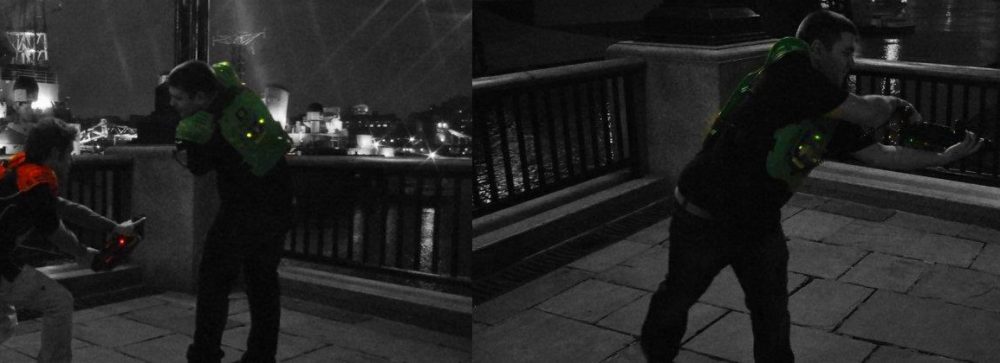Microsoft now offer the ability to locate Exchange and SharePoint data in specific geographical locations. There are plenty of details about this, just not a lot about how this looks within the tenant once enabled.
Once you’ve requested the licensing from Microsoft they appear is discrete licenses within the available license list.

Just assigning the Multi-Geo Capabilities license doesn’t actually give you access to any O365 applications. You have to also assign an Enterprise E3 license as well, which then gives access to the O365 applications such as Exchange Online.
Once you assign the license you can pick two features, the Exchange Online Multi-Geo and SharePoint Online Multi-Geo.

Once these are assigned to the user the Multi-Geo capabilities are enabled for the user. You’ll need to set the preferredDataLocation attribute of the user to actually make their data relocate to the required geo-location. Details of how to do this are well covered on https://docs.microsoft.com/en-us/azure/active-directory/hybrid/how-to-connect-sync-feature-preferreddatalocation
The following is an example showing a mailbox that moved from the European data centre to the North American data centre.

As you can see the first three letters of the database name reflect the geo-location of the mailbox. The first command was run after the multi-geo attributes were applied, but before the mailbox had moved. It took around 4 hours for the mailbox to migrate following all the multi-geo requirements being met.